偏置面熟练基本操作
下面,我们将通过实例来熟练掌握【偏置面】命令的操作步骤:
〖偏置面前实体〗

〖偏置面后实体〗
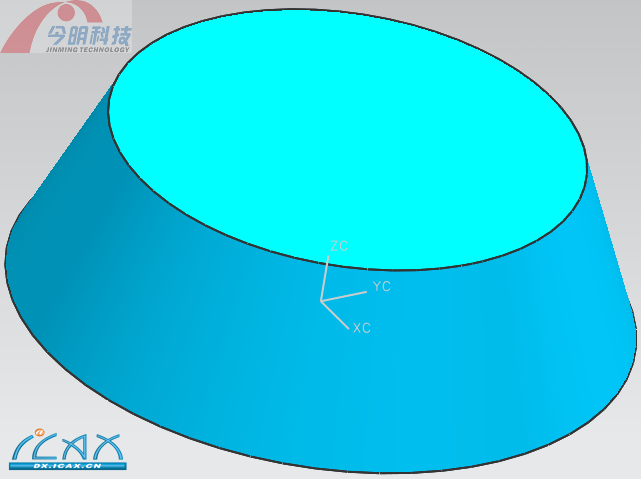 步骤一:打开目录://11\Part_11\offset_face_01_11.prt,( 拔模与偏置特征.rar)进入建模环境。 接着点击【特征操作】→【偏置面】后可弹出如下图〖图11-07〗对话框:
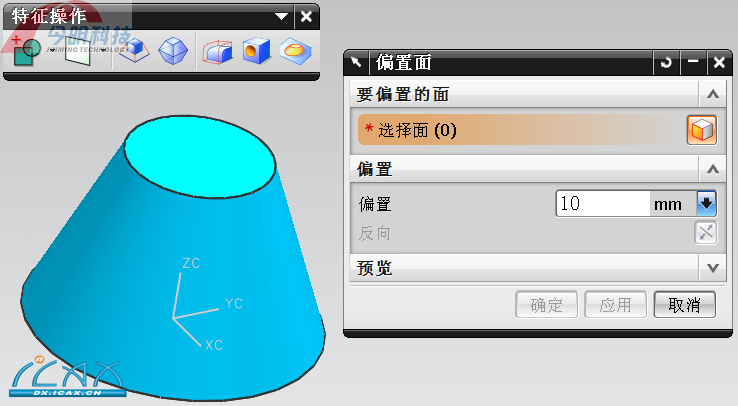
〖图11-07〗 步骤二:选择圆锥面作为偏置面,并在对话框中输入偏置值=40mm。如下图〖图11-08〗 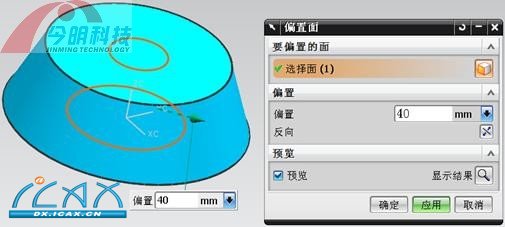 〖图11-08〗 步骤三:点击【应用】或【确定】,得到如下图〖图11-09〗的结果。 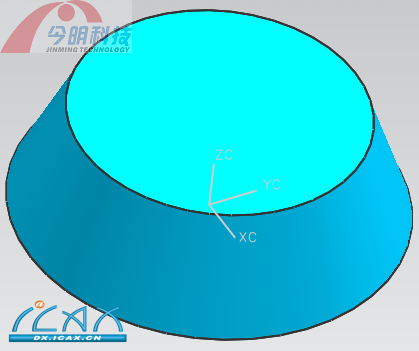 〖图11-09〗
|